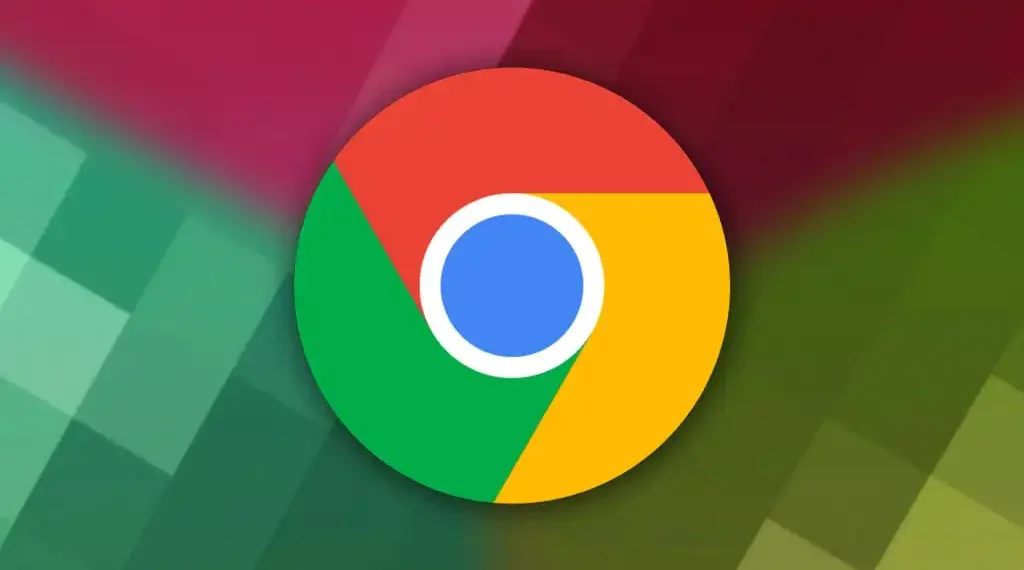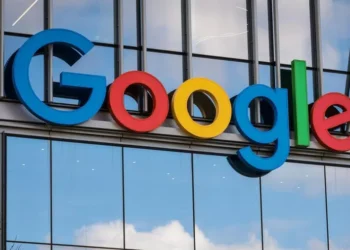For the past few months, Chrome for Android has apparently been testing its own text-to-speech (TTS) functionality. With Chrome 125, the “Listen to this page” option is purportedly being rolled out server-side. 9To5Google reports that while not everyone can access the function, more people should be able to utilize it in the next few days.
When a user want to read the material on a web page with a lot of text, the TTS can be used. Users of Chrome for Android must tap the three dots menu located in the upper right corner in order to access the “Listen to this page” option. Users will see a drop-down menu with the option to listen to the page between Translate and Add to Home Screen.
Audio Player Features and Options
When the option is tapped, a play/pause button and an audio player with an indication of how much of the audio has been listened to will appear at the bottom of the page. There’s also a button to end the audio player. The page and site names will appear in the audio player. You can adjust the playback speed and select to rewind or forward the audio by 10 seconds by tapping the audio mini-player. Additionally, you can adjust the voice and enable or disable “Highlight text & auto scroll.” The following are the available voice change options:
Ruby: Mid-pitch, Warm
River: Mid-pitch, Calm
Field: Low-pitch, Bright
Moss: Low-pitch, Peaceful
Also Read: Google Wallet Takes Over: GPay Phased Out in this country as New Features Launch in India
Browser and Playback Integration
If you close the Chrome browser, the TTS will stop, but if you view other websites or lock your device, the playback will continue. The mini-player will resume where you left off if you relaunch it.
In addition, users can create a shortcut in the Toolbar next to Omnibox. Navigate to Settings, down to Advanced, and choose Toolbar shortcut to accomplish that. This is also accessible in Chrome Custom Tabs and will let users play audio with a single press.